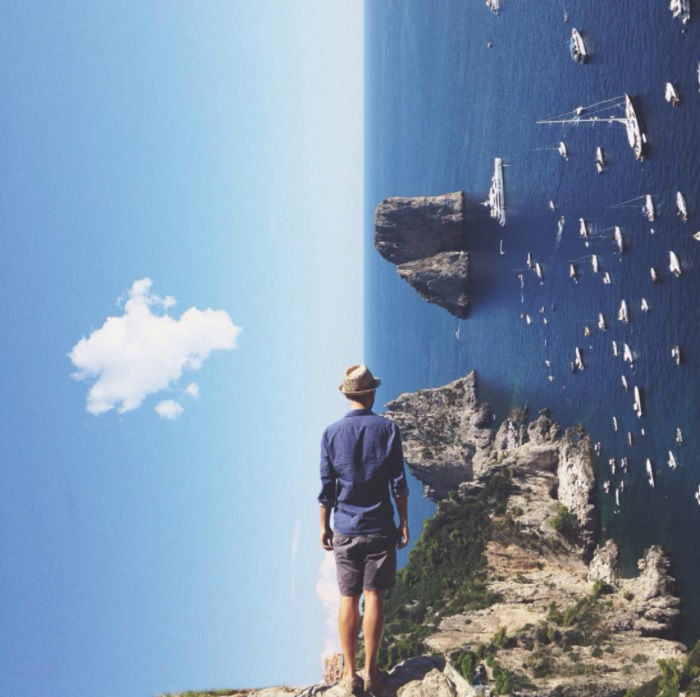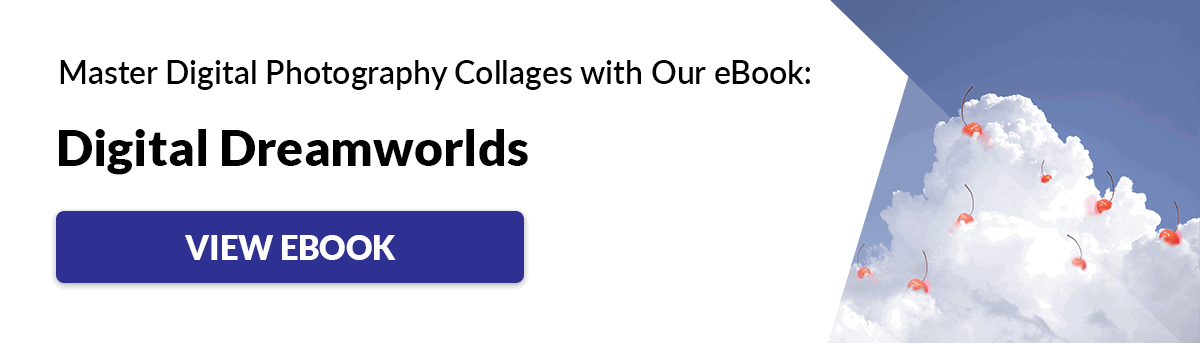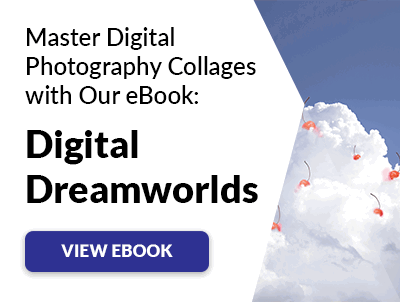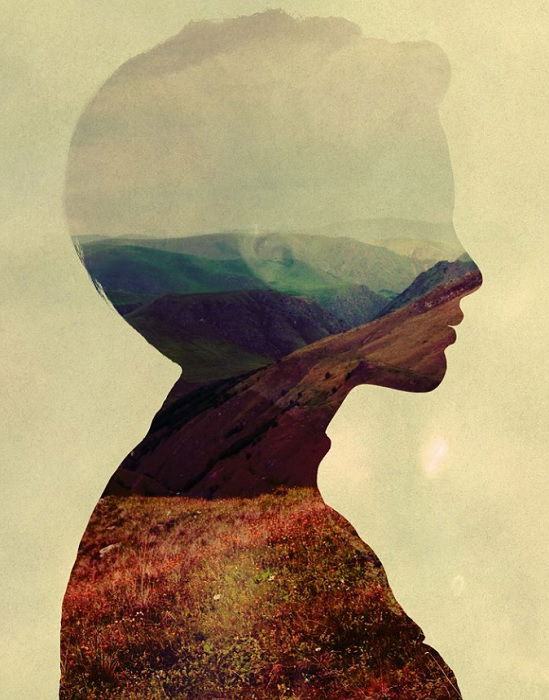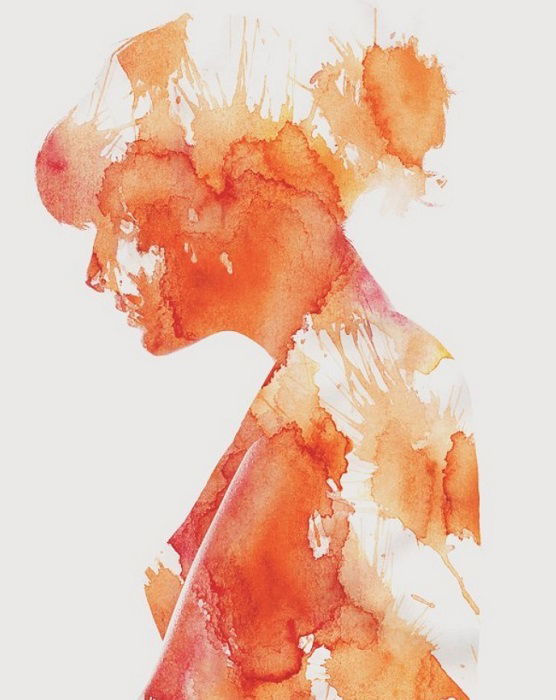If you’re looking for inspiration for your next photo manipulation masterpiece, you’re in the right place. Here are some surreal photo manipulation ideas with examples that will ignite your imagination. [Note: ExpertPhotography is supported by readers. Product links on ExpertPhotography are referral links. If you use one of these and buy something, we make a little bit of money. Need more info? See how it all works here.]
What Are Photo Manipulation Ideas?
The term photo manipulation can mean many things. It can be adding filters or minor effects to photographs. You can also manipulate a photo by removing unwanted elements. Or you can manipulate images until you have a unique piece of digital art. You can use Photoshop to distort, dissect, and dissolve. You have the power to change your subject from a mere human to a creature from another planet. Landscapes can be altered and new worlds created. Photo manipulation artists can combine images and media to make composite photographs or digital collages. And you can combine photos with other media. Or the software can change your photos into other media. The only limitations are in your imagination. When you use your original photography for image manipulation, you can do as you please. But if you’re using stock photos, there can be some ethical problems. You need to make sure the work you create has changed the images enough, so your work is original. It’s bad form to pass off the work of others as your own.
15 Photo Manipulation Ideas To Try
Now we’ll take a look at some surreal photo manipulation ideas you can try. We’ll show you some great examples of photo manipulation techniques from the masters.
1. Try a Digital Double Exposure
Double exposure is a great way to get started with Photoshop manipulations. You don’t need to be an Adobe Photoshop pro. You just need two photographs you’d like to blend. In the days before digital image manipulation software, you had to create a double exposure ‘in-camera’. You’d have to expose the same piece of film twice. This analog technique would give you multiple exposures on one segment of celluloid. Thanks to Photoshop, this process has become far easier. All you need to do is upload your images into Photoshop as separate layers. Then you place one over the other and increase the transparency. You want to see details from all the images. But the amount of transparency is up to you. Your final images should be a dream-like blend of the two images. It’ll be full of texture and ghostly shapes. Photographer Luke Gram provides the perfect example with this fabulous double exposure portrait. For more details, have a look at our double exposure Photoshop tutorial.
2. Make Your Subject Disappear
Making your subject disappear can seem like an odd strategy. Your subject is the focal point in your artwork. And it’s what the viewer connects with the most. But they don’t need to disappear completely. Anna Maghradze uses this photo manipulation technique in her work. Her subjects fade into their surroundings, but their shape is still visible. But they’re transparent, like a ghost in the physical world. Her photo manipulation work explores themes of loneliness and isolation. Her characters feel anonymous to the point that they’ve lost their physical appearance. They’re a spirit, floating alone midst the hustle and bustle of the modern world. Anna has a simple approach to composite image-making. She never uses more than two or three images, allowing the message to speak for itself. Anna uses two or three layer masks in Photoshop and adjusts them using the layer filters. If you apply this simple approach to your photo manipulation, you’ll be rewarded with some excellent results. Start with two or three stock images, and make your subjects disappear.
2. Multiply Your Subject
Rather than making your subject disappear, you can take the opposite route and multiply your subject. Reproducing the same character in one image gives it a surreal twist and adds energy to the photo. There are several ways you can apply this manipulation technique. There’s the collage approach, where you cut and copy different photos and bring them together in one image. Or you can take multiple shots of the same scene. In each shot, the subject can be holding a different pose. If you go for the multiple shots option, you can use a continuous shooting mode to capture the subject’s movement around the scene. It’s best to use a tripod for this technique. And you should select a setting with minimal movement in the background. Once you have all the shots, you need to bring them together in Photoshop. Using many images from the same scene will make it easier to overlay each layer. Use the blend tools to create a seamless composite. Natalia Seth has the perfect example. Her subject holds many striking poses across the photograph, adding energy and movement. We have an entire dance chorus with only one dancer. Here is our photo manipulation tutorial on multiplicity for more info.
4. Use the Droste Effect
You may not be familiar with the name Droste, but you’ve probably seen the effect before. It’s where the picture repeats within the image, often multiple times. It’s like a sound echoing down a corridor. You can use two Droste effect methods for photo manipulation, one in Photoshop and the other in Photo Spiralysis. For both techniques, you need a photo with a frame in it. It can be a picture frame, television, or computer screen. The Photoshop method is where you have a photo within a photo within a photo etc. The image can repeat an infinite amount of times. Or until it’s so small, it’s impossible to edit. The Photo Spiralysis option gives you a different kind of Droste effect. The image spirals into itself with this effect, repeating and twisting into infinity. One famous example is Pink Floyd’s Ummagumma album cover. The example here comes from Expert Photography’s Josh Dunlop. You can check out his Droste effect photo manipulation tutorial, where he shows you both methods.
5. Restructure The Landscape
Landscape photography is stunning and inspiring. But by using photo manipulation techniques, you can change a landscape into a surreal scene. Using Photoshop, you don’t need to stick to the standard rules of physics. A landscape to a photo manipulation artist is the same as an animator’s ball of clay. They can change any element and introduce foreign objects. You can change a blue sky into a space scene. Or you can add arctic animals to a desert scene. You have the power to change the landscape itself. Whole sections can be removed, and new boundaries can be drawn. Mountains are putty in your hands. Jati Putra Pratama is an expert landscape manipulator. He creates surreal landscapes by folding Earth’s surface, creating right angles and sheer cliff edges. He breaks the world apart and restructures the planet. You can create the same effect in Photoshop. Open your landscape in Photoshop and create a Duplicate Smart Object. Then use Perspective Warp tools to make the angles you want. You can see a photo manipulation tutorial here.
6. Use Practical Effects to Create a Surrealist Reality
A large part of surrealist art is about deconstructing the world around us. We take apart our reality—sometimes piece by piece. Digital editing techniques allow artists to visualise this deconstruction in new ways. One technique for creating a surreal image is incorporating practical effects and props. You can take pictures of different surfaces or objects. You can break ice or heat water to create steam. These can be photographed and incorporated into another image using Photoshop. Erik Johansson makes perfect use of this technique in the image below. To get the broken lake effect, he used real broken mirrors. He photographed shards of glass from different angles. He even bought a real fish to include in the final image. Erik uses Photoshop to incorporate these practical effects into his digital image. It gives his final picture a tangible quality, making the surreal image believable. He has a great video on his Instagram that gives you a glimpse of his creative process. See his photo manipulation tutorial here.
7. Try Surreal Faceless Portraits
Portrait photography is about understanding your subject. A portrait photographer takes an intimate look and allows the subject’s character to shine through. Distorting this standard practice with photo manipulation ideas can create surreal portrait pictures. Removing the face is a powerful technique when manipulating portrait photos. We connect to the subject through their face and eyes. If these are removed or replaced, we feel an immediate disconnect. You can use blur effects to obscure the eyes. Or you can replace them with different objects, creating a unique digital collage. You can take a playful and surreal approach, replacing facial features with random things. Or you can pack your image with meaning. Tommy Ingberg‘s ‘Wall’ is the perfect example of this image editing style. The face is torn from the head, revealing a brick wall. The figure with no face is a powerful image. And we can read meaning into the use of a wall.
8. Overlay Images for a Dual-World Effect
Composite photography is a great way to incorporate photo manipulation with digital photography. You can bring two worlds together, creating a scene of surreal magic and wonder. You need two images to bring together as a composite image. They can be two photos you’ve taken yourself, or stock photos if you prefer. You want two that create a sense of juxtaposition. You could use a day scene with a starry sky. This is a good way of incorporating astrophotography. You can also have your subject interact with their environment. This brings the dream world to life, as they play an active part in that world. It’s an excellent storytelling device for composite photography. Platon Yurich has mastered this image manipulation technique. He has a scene from above the clouds stretching across the ground. But his subject has lifted the curtain to reveal the sky is a mirage. The skill of this overlay technique comes from how Platon has left so much detail of the curtain. The sky nearly looks real, but the ripples in the cloth give it away.
9. Create a Cut-Out Collage Effect
Adobe Photoshop is a great tool for making digital collages. You can create seamless composite photos. But a retro cut-out collage effect is another excellent photo manipulation idea worth trying. In Photoshop, cut out part of your scene. You can cut along the horizon or around significant objects. Then overlay this on a colored background to make it look like it’s been cut out and stuck down. Frankie Lee Matthews creates digital collages with this retro aesthetic. She makes her digital work look and feel hand-made. There’s a sense of craft, and her images pop with fun and color. In the piece below, she’s only used a few elements. Despite the simplicity, it’s a well-constructed piece of digital collage. The line of shadow behind the wave and woman is a lovely detail. It lifts the subject off the pink background, giving the picture a sense of depth.
10. Create Hybrids Using Photography and Illustration
Adobe Photoshop isn’t just the leading photo editing tool. It also has excellent digital drawing facilities. You can upload your photography and use Photoshop to add illustrated elements. The style of illustration you apply is up to you. It can be modern digital-style brushwork. Or you can go for a pop art or cartoon style of illustration. They can be seamless blends or real and drawn. Or you can try a Roger Rabbit environment, where real and cartoon co-exist. Alberto Seveso is one of the all-time greats of this photo manipulation technique. He uses illustration to deconstruct his photographs, taking them apart with color and texture. He removes layer after layer, only to add different elements of color and shape.
11. Add Magic and Movement with a Cinemagraph
A cinemagraph is a photograph that has one element that moves. Everything else in the image is completely still. They’re a great way to create something different with Photoshop. To make a cinemagraph, you need a camera to record short videos. The footage only needs to last a few seconds, and you don’t need to record any sound. Once you have your video, start the editing process in Photoshop. You need to select the start and endpoints of the cinemagraph. Then in a separate layer, paint over the still parts of the image to freeze them. You can see the full cinemagraph tutorial here.
12. Create Magic Portals That Connect Worlds
Creating magic portals in your images is an excellent storytelling technique. And with a few photo manipulation techniques, you can make surreal artwork that takes the viewer on a journey. A portal can be something simple like a doorway or a window. Or they can be something more mysterious, like a magic wardrobe in The Lion, The Witch and The Wardrobe. When a character interacts with a portal, it creates a sense of narrative. A portal shows us there are different locations. They’re in one location one moment and a completely different place a moment later. Joel Robison is an excellent visual storyteller. And the example below demonstrates how portals inject movement and narrative. The magic suitcase is the portal, allowing Joel to travel between locations. The leaves escaping from the suitcase give clues about his previous location. It’s a self-portrait that combines several basic images and blending techniques. He doesn’t over-complicate his photography. He uses this one device to create energy and movement.
13. Create Dream Worlds by Relocating Landscapes
Cities in the clouds or under the sea have been the subject of fantasy and science fiction for years. You can make these dream worlds a reality with simple photo manipulation techniques. All you need to do is bring several stock images together in Photoshop. Find a background image. It can be a scene from above the clouds or under the ocean. Then you’ll need another image of some houses or a cityscape. It’s then a case of blending techniques to create a natural yet surreal picture. Charlie Davoli has nailed this technique in the picture below.
14. Make Your Own Perspective Illusion
Perspective illusions in surreal art are visual elements that physically connect in ways that don’t make sense to the human eye. At first glance, all seems well. But when you take a closer look, things don’t add up. A staircase that connects around on itself is a famous example. But Erik Johanssen has given us another unique example of a surreal perspective illusion. The ladder comes from below and goes through the ceiling above. But in this image, the floor and the ceiling are on the same level. It’s a tricky photo manipulation technique to get your head around. But with a few photos and a bit of Photoshop know-how, you can make amazing perspective illusion photos.
15. Add Paint Effects for Unique Portraits
You can create fabulous colorful portraits by adding paint effects to your pictures in Photoshop. It’s a simple photo manipulation technique that gives excellent results. You can use a silhouette of your subject then fill the shape with colorful paint. It can be a solid color, Jackson Pollock-style dashes, or watercolor blotches. The latter has been used in our example by Andreas Lie. Uploading your own paintwork is an excellent option. You can either scan or photograph your art and upload it into Photoshop. Or you can create the paint effect digitally. Photoshop has great paint tools. And there are other excellent digital paint options you can try.
Conclusion
Image manipulation is a fantastic way to create digital art. Photoshop gives you the power to make unique, surreal, and magical images. There are no limitations when it comes to photo manipulation ideas. I hope these ideas and examples have inspired you to start your photo manipulation journey with Photoshop. You don’t need to worry if you’re not a Photoshop expert. You can develop your skills and style over time. If you want more surreal inspiration, check out The Magical Photography Spellbook!