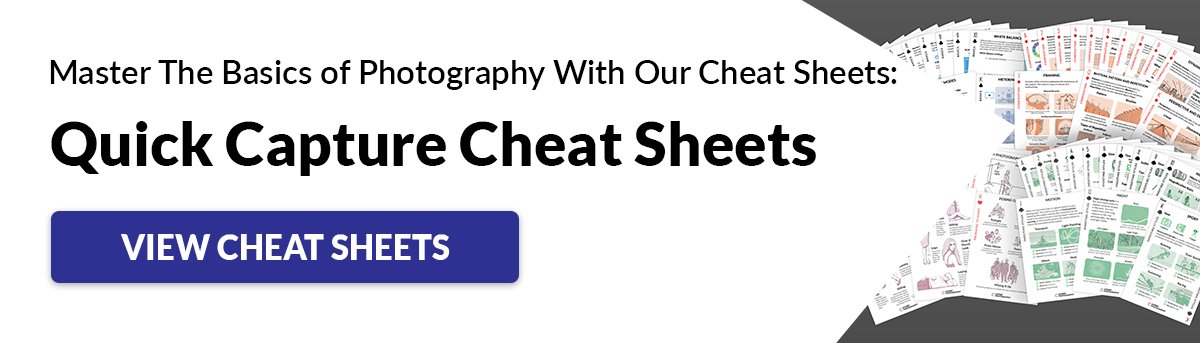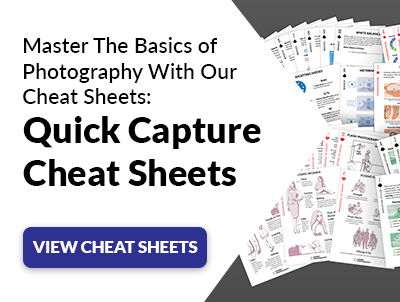Beyond photography, many other companies besides Kodak use the DCR extension. For instance, Shockwave Media use DCR file formats for media made with Adobe Director. But for this article, we will only look at how Kodak uses the DCR file extension format. Kodak, like many other camera manufacturers, use a specific file extension for their RAW file images. This article will give an in-depth answer to what a DCR file is. Plus, we’ll show you how to open one and covert one!
What is a Dcr File Extension?
File extensions are designations at the end of every digital file. They let us and computer programs understand what to do with the file. For instance, we know files ending in TXT are plain text files, so photo management programs don’t know how to open them. Likewise, JPEG or RAW files won’t open in plain-text programs. Camera manufacturers use different methods to record all the data of the digital photos you take. They save everything from details in highlights to color tones. And they use unique file extensions to do this. Specific photography software is then needed to view, open, convert, or edit them.
What is a DCR File?
As mentioned, DCR is Kodak’s image file extension. And Kodak has designed a system for how to open or convert them. Not all photo editing software can read them. The DCR file is like other RAW file formats modelled after a TIFF (Tagged Image File Format). Like RAW files, TIFF files are used for high-quality photos because they are a lossless format. That means, unlike JPEGs, TIFFs (like RAW files) keep their original quality with use. We can say the same about DCR files.
Is a DCR File Better Than a JPEG File?
Any RAW image file type is better than a JPEG because they keep more detail of the scene you photograph. A JPEG is a lossy file format, meaning it loses quality every time you open it. A RAW file format provides you with much more data. Thus, you have more information to play with when editing images. But because of its large file size, only use RAW image files like DCR files if it requires photo editing. If you don’t plan on editing it, you are using valuable file space for nothing. In any case, we need to use compatible software to open DCR files. You have to check if your file viewer or editing software has the capabilities to show you a preview, convert, or edit them. Let’s take a look at some options.
How Do You Open a DCR File?
You can open a DCR file with several image-viewing applications or editing software:
Microsoft Windows Photos with RAW Image Extension installed Apple Preview (bundled with Mac OS) Adobe Lightroom (Mac OS and Windows) Adobe Photoshop (Mac OS and Windows) Adobe Photoshop Elements (Mac OS and Windows) Adobe Photoshop Express (Android and iOS) ACDSee Photo Studio Ulitmate (Windows) GIMP (Linux, Mac OS, and Windows)
And there are other photo management software bundles you can use, with more available every year.
Adobe Camera RAW
Camera RAW comes with Photoshop and Lightroom and is something you need to go through to edit your photo. Photoshop can be complicated at first. But once you get the hang of it, it is relatively simple to use. You can’t batch process with Photoshop easily. But it’s great because you can edit the images beforehand, using Camera RAW. Lightroom, though, doesn’t give you the option of pre-edits. If you’re using Camera RAW, you need to press “Open Image’ to use it in Adobe Photoshop. From there, you are free to edit your image.
How Do I Convert a DCR File?
Converting a DCR file to a JPEG is easy with the right tools or software. If you can, it is best to convert your images to a DNG (Digital Negative) as they have more options for usage. You can use Convertio. It’s a free, online file converter that converts Kodak image file types. This tool allows you to change the file to a JPEG or PNG—readable by many more editing programs.
Software for Converting DCR Files
You can also use the following software:
DCS file converter (Windows) Apple Preview (bundled with Mac OS) Adobe Lightroom (Mac OS and Windows) Adobe Photoshop (Mac OS and Windows) Adobe Photoshop Elements (Mac OS and Windows) ACDSee Photo Studio Ulitmate (Windows) GIMP (Linux, Mac OS, and Windows)
Adobe Lightroom and Adobe Photoshop are the most straightforward options. These programs allow you to import, edit, and save or export the files. You can convert them into JPEGs, TIFFs, PNGs or even GIFs.
Conclusion
There are many options to preview, open, and convert Kodak DCR RAW files. Apple Preview and DCS file converter are the free options you can try. Don’t be afraid to use the DCR file format to edit the best version of your photos. Adobe Lightroom and Photoshop are the go-to options. But there are plenty of other software options you can try, like ACDsee Photo Studio Ulitmate and Gimp! Try out our Effortless Editing with Lightroom course to quickly and beautifully transform your images! Images in this article provided by Jumpstory.